
Common Biology 1114 Technical Support Issues
Biology
1114 | Zoo LRC

Common Biology 1114 Technical Support Issues
On this page you will find a listing
of Common Biology 1114 Technical Support Issues and their respective solutions.
1.0 Authorware Web Player
2.0 Troubleshooting Authorware Web Player
3.0 Biology 1114 Fish Cam Problems
Q: How do I install the "Authorware Web Player"?
A: Because Microsoft and Netscape use different types of plug-ins, there are two different solutions for installing the Authorware Web Player. Each plug in is specific to that web browser.
If you use Microsoft Internet Explorer Click HERE
If you use Netscape Click HERE
Do you think you have Authorware installed? - test
it
|
Directions
For users of Microsoft Internet Explorer You can get the Authorware Web Player for Internet Explorer by clicking HERE or by following the instructions below.
|
Do you think you have Authorware installed? - test it
|
Directions For users of Netscape Navigator (and Communicator)
|
Do you think you have Authorware installed? - test it
2.0 Biology
1114 Fish Cam Problems (Revised: 11/18/02)
Note: These instructions pertain only to those users who access the fish
cam with Microsoft Internet Explorer. Netscape browses do not require
any additional software to view the Bio Fish Cam
Q: I can't get the Biology 1114 Fish Cam to work. It keeps telling me something about how it can't register the ActiveX control for Internet explorer. How can I fix this?
A: Due to forces beyond our control the ActiveX software that our network camera uses changed during a recent update. To correctly install the ActiveX control do the following:
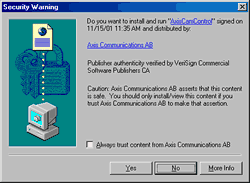

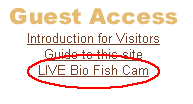
Fig. 3- LIVE Bio Fish Cam link
If the control has been installed
correctly a window should popup that looks something like this:

Fig. 4 - Biology 1114 Fish Cam popup window